SKU: AT-UHD-CLSO-601
Scenario: A UHD-CLSO-601 is not reporting a DHCP IP address or a DHCP enabled router is not available and you want to establish a LAN connection with your PC.
Troubleshooting:
To troubleshoot the lack of an DHCP IP address being issued to the CLSO-601, please confirm:
- That your router is able to issue DHCP addresses from the port you are connecting the CLSO-601 into (some router allow the user to disable DHCP functions on ports)
- That the ethernet cable being used to connect the 601 to a router is good and can allow another device (such as a PC) to get a DHCP address if connected on that same cable
- The CLSO-601 has not had its DHCP function turned off, otherwise, the unit will use a STATIC IP address that you will need to configure. See the steps below for how to configure a static IP address.
Solution:
To perform this process, you will need:
- 1 x PC with a serial emulator (see below for Hterm link)
- 1 x USB to Serial cable
- 1 x DB9 to bare wire cable
- Establish a connection from your favorite RS232 program to the Atlona matrix. Atlona recommends using the following serial programs: serial program for PC'sand serial program for MAC
- Connect a RS232 to captive screw cable to the “Master RS232” port on the unit:

- The TX pin of your cable should connect to the RX pin on the Atlona. RX pin from your cable should go to TX on the Atlona. Ground goes to ground.
- Next, connect your RS232 to serial cable and establish a connection with your PC
- Example: If using HTerm, your connection will look like so:
 *Please note, port #’s may change*
*Please note, port #’s may change* - You should see the following message in the bottom right corner of the program:

- Once properly connected, try sending a command to the matrix to turn it ON/OFF:

- If the command is properly sent and received you should see the following:
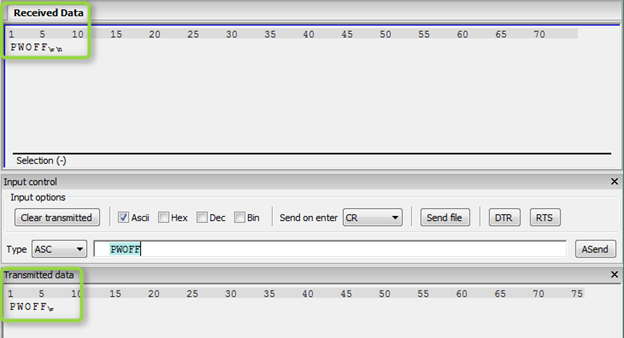 If you successfully toggle power on the switch, you are properly connected via RS232
If you successfully toggle power on the switch, you are properly connected via RS232 - If you do not have success, check your serial connection with the matrix. It’s possible the TX and RX pins need to be swapped or a null modem needs to be installed. Please try flipping the TX and RX pins or installing null modem adapter. If this does not help, try another USB to serial cable and another USB port on your PC (check port settings via Device Manager as they may have changed).
- Another method to test communication is to simply toggle power on the switch whilst connected via RS232 and monitor the feedback received via the serial program:
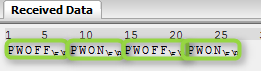
- If you see feedback whilst toggling power but not when sending commands to the unit, this implies that the RX and GND pins are in incorrect positions. Please swap them and see if commands pass.
- If you still have issues in getting RS232 to work after following the steps above, please attempt to reload FW on your switch and perform a factory reset.
- Once a connection is established, send the following command to the matrix: “IPDHCP off” followed by a carriage return:

- Feedback should confirm that DHCP is off
- Next, send the command “IPStatic” followed by your desired IP address, subnet and gateway. End the command with a carriage return (<cr>)
- Example: IPStatic 192.168.1.201 255.255.255.0 192.168.1.1 <cr>
- To verify that the commands took you can type “IPCFG” and the feedback should be the IP/subnet/default gateway that you assigned.
Setting up a PC on a static IP address:
For information on how to set a PC to a static IP address, please see this article.
After placing your PC into the same IP range as the UHD-CLSO-601, you should now be able to connect a LAN cable between the PC’s network interface card (NIC) and the UHD-CLSO-601’s LAN port.
You may want to disable WiFi temporarily to avoid having the PC use WiFi to try and establish a connection with the CLSO-601 ( which will not work correctly as the CLSO-601’s IP range will most likely not match that of the WiFi connection).
Next, enter the CLSO-601’s IP’s information into your favorite browser. You should then see the UHD-PRO3-‘s login page:
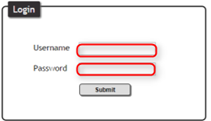
Credentials for login:
Username: root
Password: Atlona
Please note: If you have connections issues to the LAN port try a crossover CAT cable
If you have RS-232 connections issue swap the RX and TX pins at the matrix captive screw connector