SKU: AT-UHD-H2H
Subject: Changing EDID via front panel
Steps: Use the steps below to configure the EDID of an AT-UHD-H2H matrix via the front panel. Please note, this process is more time consuming than using the AMS software (preferred method) or via the web interface
To copy the EDID from an output and save it to the internal memory of the matrix:
- From the home screen of the matrix (
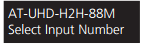 ) press FCN (
) press FCN ( ) followed by EDID (
) followed by EDID ( )
) - This will then present you with two EDID options:
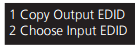
- Choose option 1 by pressing the #1 key on the matrix front panel:

- Next, you will see a message asking you to select the output you want to copy from:
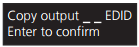
- Choose an output from any of your HDMI output zones and press enter.
- The matrix will then state: “Feedback = Output EDID # to Memory [failed/passed]”
- If you see a "passed" message, you have successfully learned EDID and saved it to the internal memory # that matches this output (i.e. Output 8 = Memory slot 8)
- If you see a message stating that EDID learning failed, check the output to confirm its ok, the HDMI cable is connected properly and video is passing. If you have issues with video playback when learning EDID, there may be issues. Atlona recommends confirming there is stable video playback on an output that you are learning from.
To load a copied EDID to an input:
- From the home screen of the matrix (
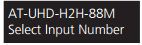 ) press FCN (
) press FCN ( ) followed by EDID (
) followed by EDID ( )
) - This will then present you with two EDID options:
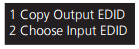
- Choose option 2 by pressing the #2 key on the matrix front panel:

- Next, you will see a message asking you to select an input:
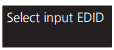
- Choose an input that you want to set EDID to by selecting the corresponding # on the front panel of the matrix (i.e. press #1 for input 1)
- The screen will now show the following which is the current EDID settings of the input:
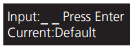
- Press enter (
 ) to access that inputs EDID settings
) to access that inputs EDID settings - After pressing enter for a selected input, you will see three options for that input:
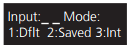
- You can either choose 1 to set that EDID to default, 2 to apply a saved EDID or 3 to use an internal EDID.
- Choose #2 to apply a learned EDID which will show:
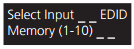
- Choose a saved EDID from the available EDID’s saved in the section above.
- After choosing a saved EDID, the screen will show (note 0 will be replaced by the EDID # you chose):
- Press enter to apply this EDID and the screen will show: “Feedback = EDID # loaded to input #”
- Please repeat this process for all inputs
To apply an Internal EDID via the front panel:
- From the home screen of the matrix (
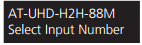 ) press FCN (
) press FCN ( ) followed by EDID (
) followed by EDID ( )
) - This will then present you with two EDID options:
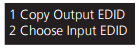
- Choose option 2 by pressing the #2 key on the matrix front panel:

- Next, you will see a message asking you to select an input:
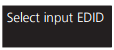
- Choose an input that you want to set EDID to by selecting the corresponding # on the front panel of the matrix (i.e. press #1 for input 1)
- The screen will now show the following which is the current EDID settings of the input:
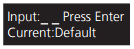
- Press enter
 to access that inputs EDID settings
to access that inputs EDID settings - After pressing enter for a selected input, you will see three options for that input:
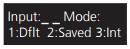
- You can either choose 1 to set that EDID to default, 2 to apply a saved EDID or 3 to use an internal EDID.
- To cycle through the 14 available internal EDID’s, use button #1 to go up through the list or #2 to descend down the list:
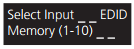
- After selecting a desired internal EDID, press enter to apply this EDID
- The screen will temporarily show: “Feedback = Int EDID # saved to input #”
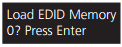
- Please repeat this process for all inputs
A list of all internal EDID’s: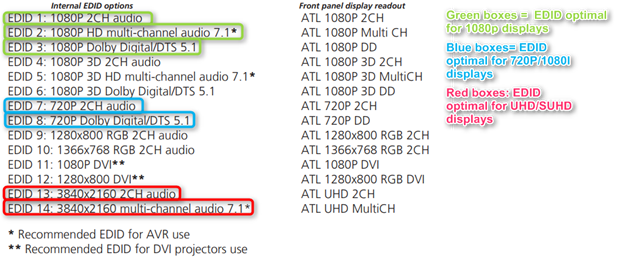
Article ID: KB01220