SKUs: AT-GAIN-NET, AT-OMNI-238
As the AT-GAIN-NET and AT-OMNI-238 are Dante hardware, the method for updating the firmware on this unit is via Dante software.
Dante has moved the Firmware Update option for its products to its Dante Controller software. The current way to update Firmware is through the "View", Dante Updater highlighted below:
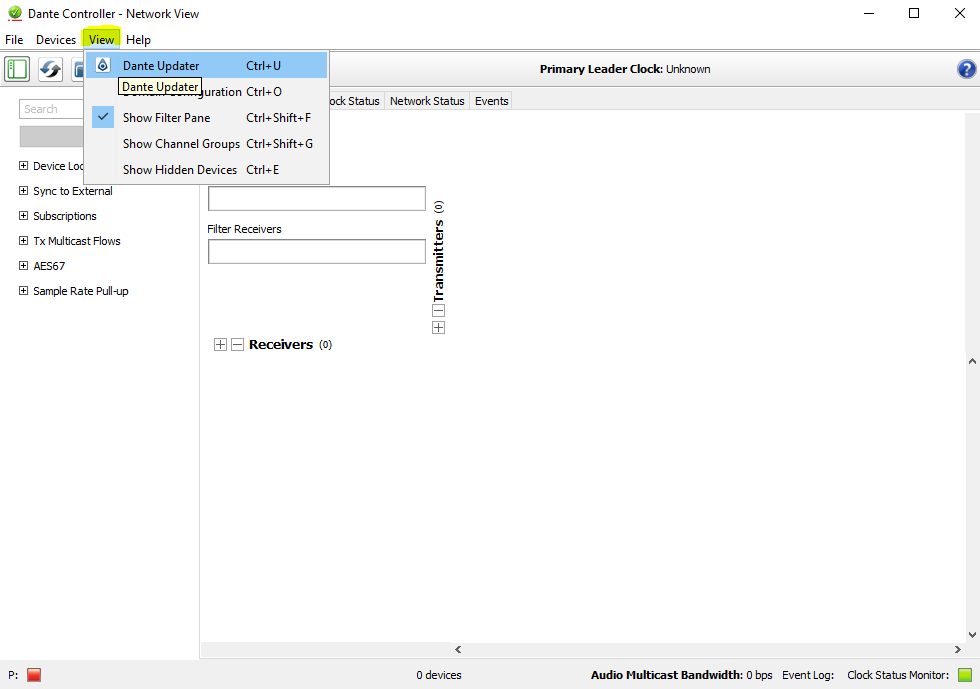
To update an Atlona Dante device you must first download the firmware from the product page. Once the file is downloaded, extract the Zip folder. Notate the location of the firmware file. It should have a ".dnt" extension

Verify Allow Imported Firmware & Allow overide of device matching is enabled in Advanced Settings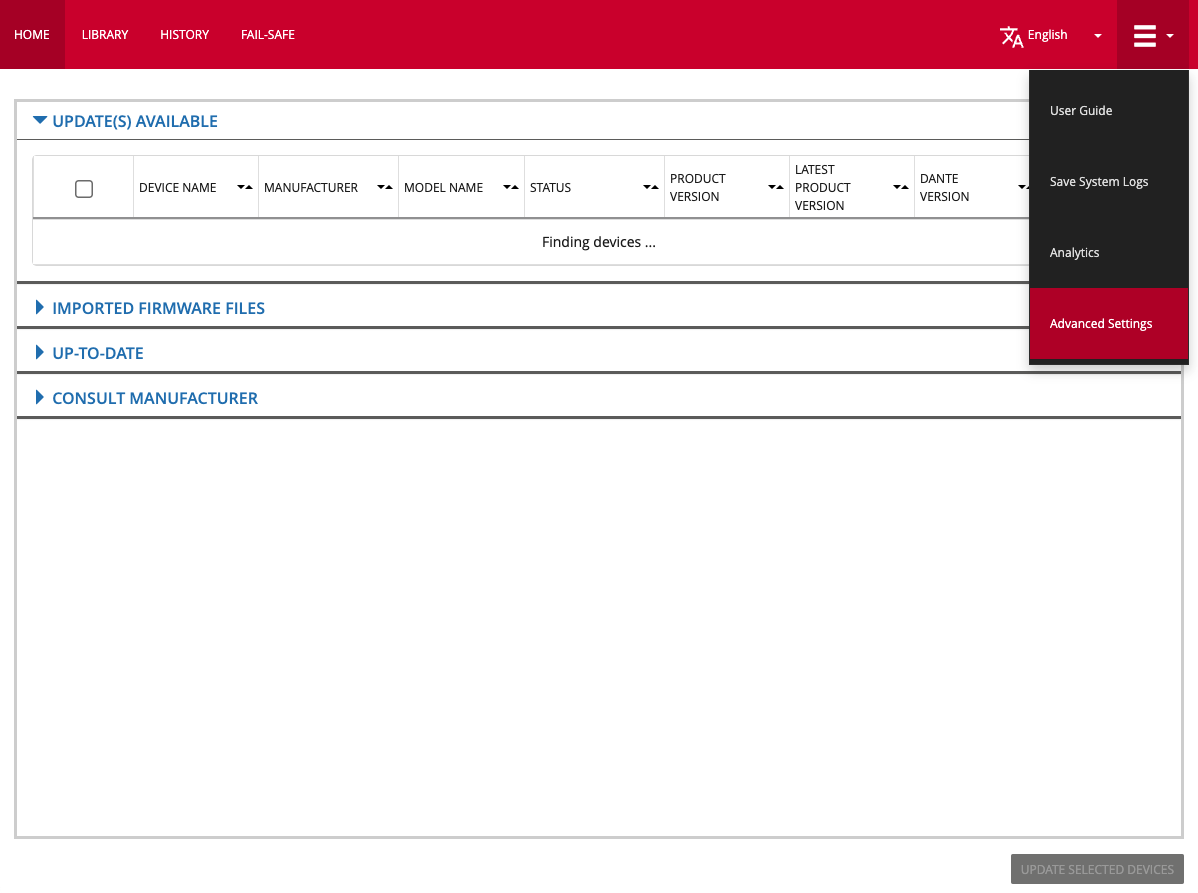
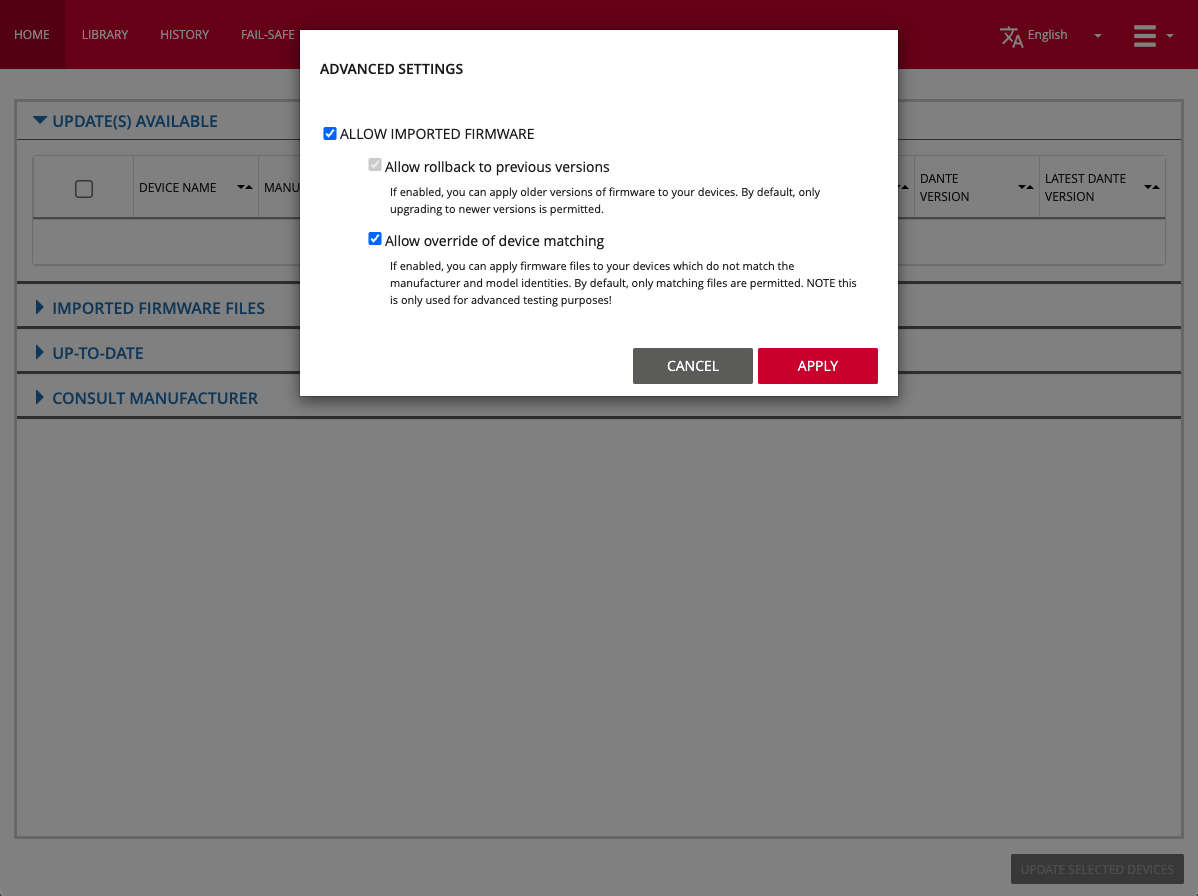
In Dante Updater click Library
Find Imported Files
Click Import Firmware at the bottom of the window

Select the "firmware.dnt" file that you extracted in an earlier step
Click on Home in the Red Menu Bar
Select Imported Firmware Files
The device being updated must be online and connected to the network for the next step:
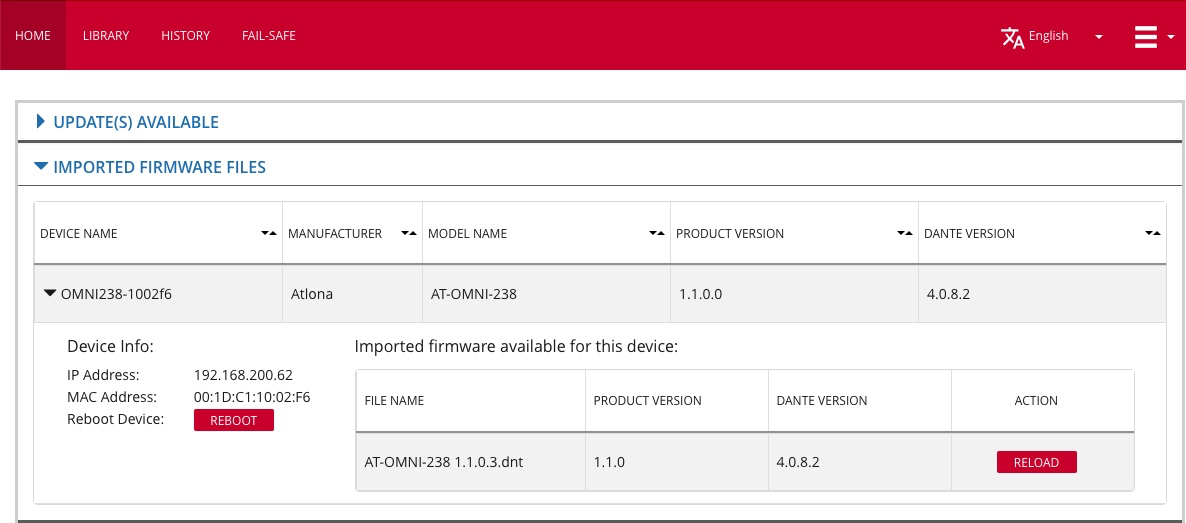
Select the AT-GAIN-NET or AT-OMNI-238 from the list and under action select Load or Reload
On the next screen, verify the checkbox acknowledging that audio will be interrupted during this process and select Update Now.
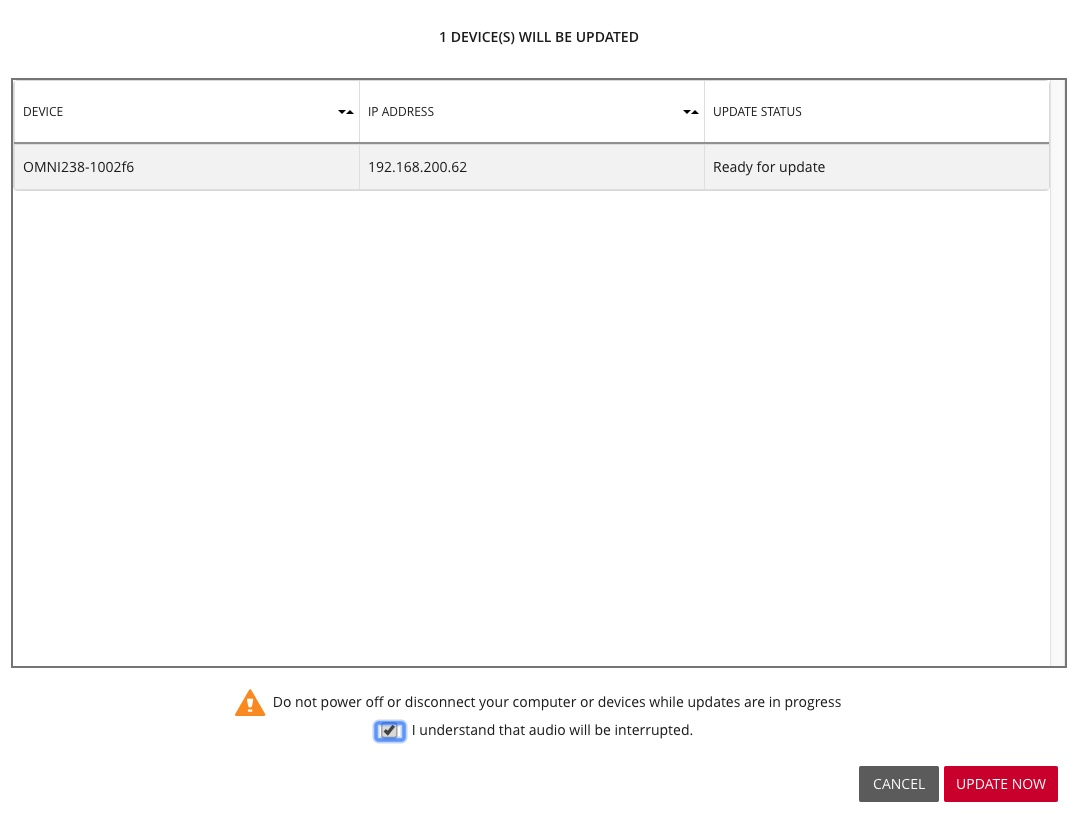
Update Status Progress Bar will show the progress of the firmware process
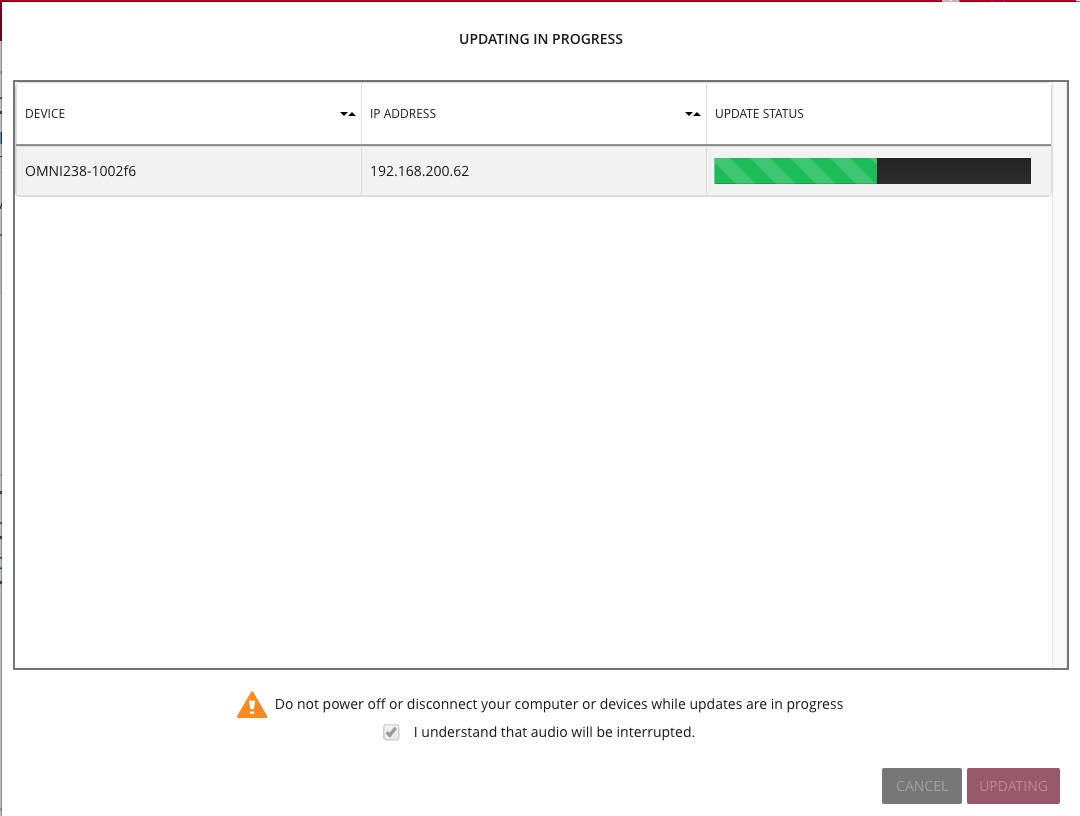
You will be returned to Dante Controller when the update is complete.