This article will give you an overview of how to load a factory-built configuration file and pair the AT-ANC-108D with your Atlona switcher.
Prerequisites:
Download the Configuration and Button Map Files from the AT-ANC-108D webpage in the resources section, here's the link https://atlona.com/product/at-anc-108d/#tab-resources. After you have downloaded the configuration files, please extract the files from the ZIP folder and locate the XML file for your switcher.
This process requires 1.2.x firmware; if you have not upgraded your keypad yet please see this article. https://support.atlona.com/hc/en-us/articles/360051217114
If you haven't connected your AT-ANC-108D keypad to your network this article will show you how. https://support.atlona.com/hc/en-us/articles/360051977713.
Once you have connected both the keypad and switcher to the network, know the IP address of both units, have downloaded & unzipped the configuration file folder, and have updated the firmware on AT-ANC-108D, you are ready to go.
Navigate to the IP address of the AT-ANC-108D and login, then follow this simple three-step process to select and upload your configuration file.
Step 1: The landing page of the AT-ANC-108D web interface is the System Settings tab and this is where your configuration file will get uploaded (shown in the screenshot below).
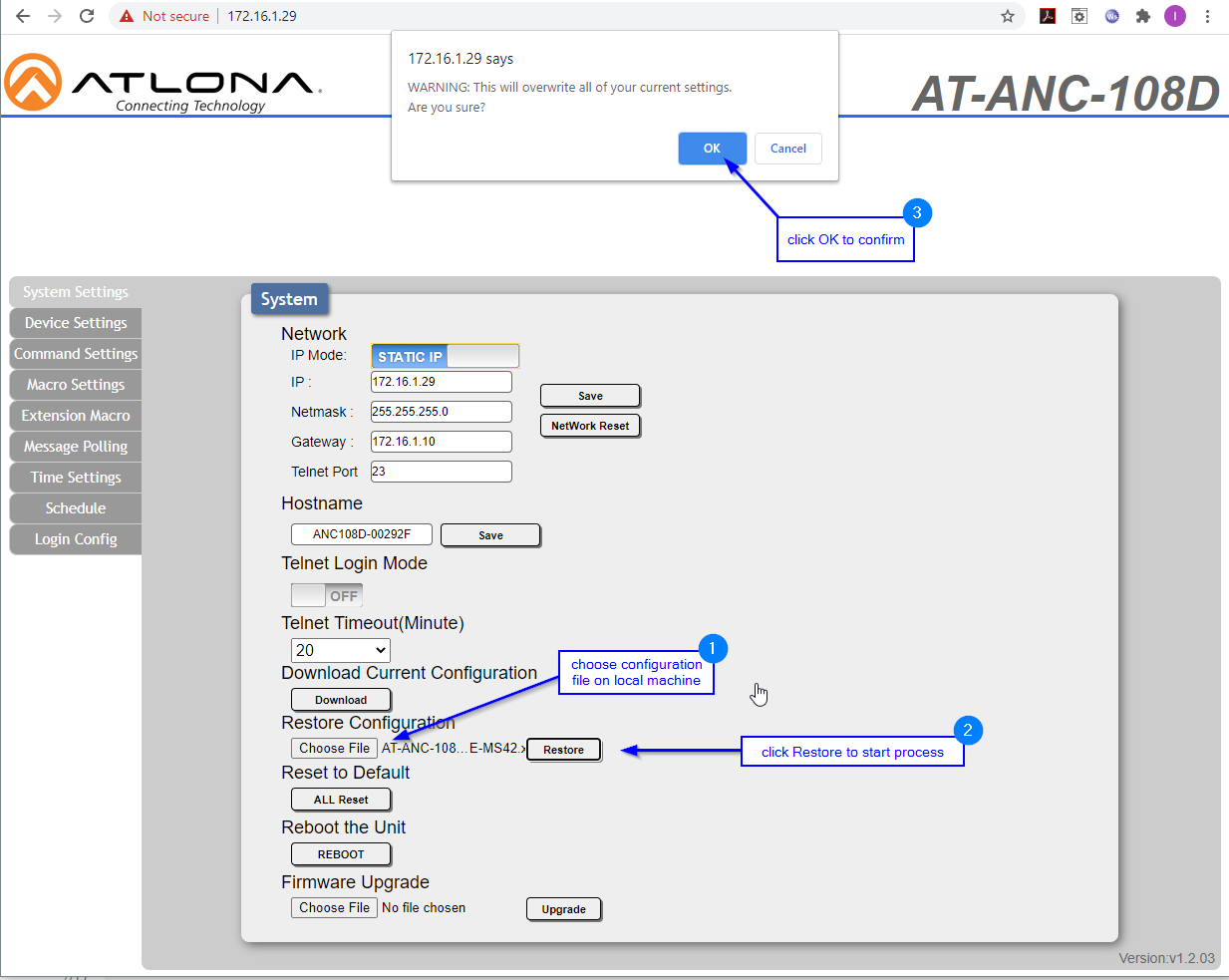
You will see progress in a pop-over message that looks like this

and then a successful upload message stating to refresh web page like this.

Once successfully loaded refresh the webpage and move on to the next step.
NOTE: In some instances, you may get a failure message due to network or buffering issues - if you see this message use the REBOOT button (located under the Reboot the Unit text) then repeat the above three-step process to load the file.
Step 2: Enter the IP address of your switcher on the Device Settings page. Navigate to the Device Settings page by clicking the tab labeled Device Settings on the left-hand side. Once you are there you should see the page shown below. Start by clicking the Add button on the first line (indicated with an arrow on the screenshot below).
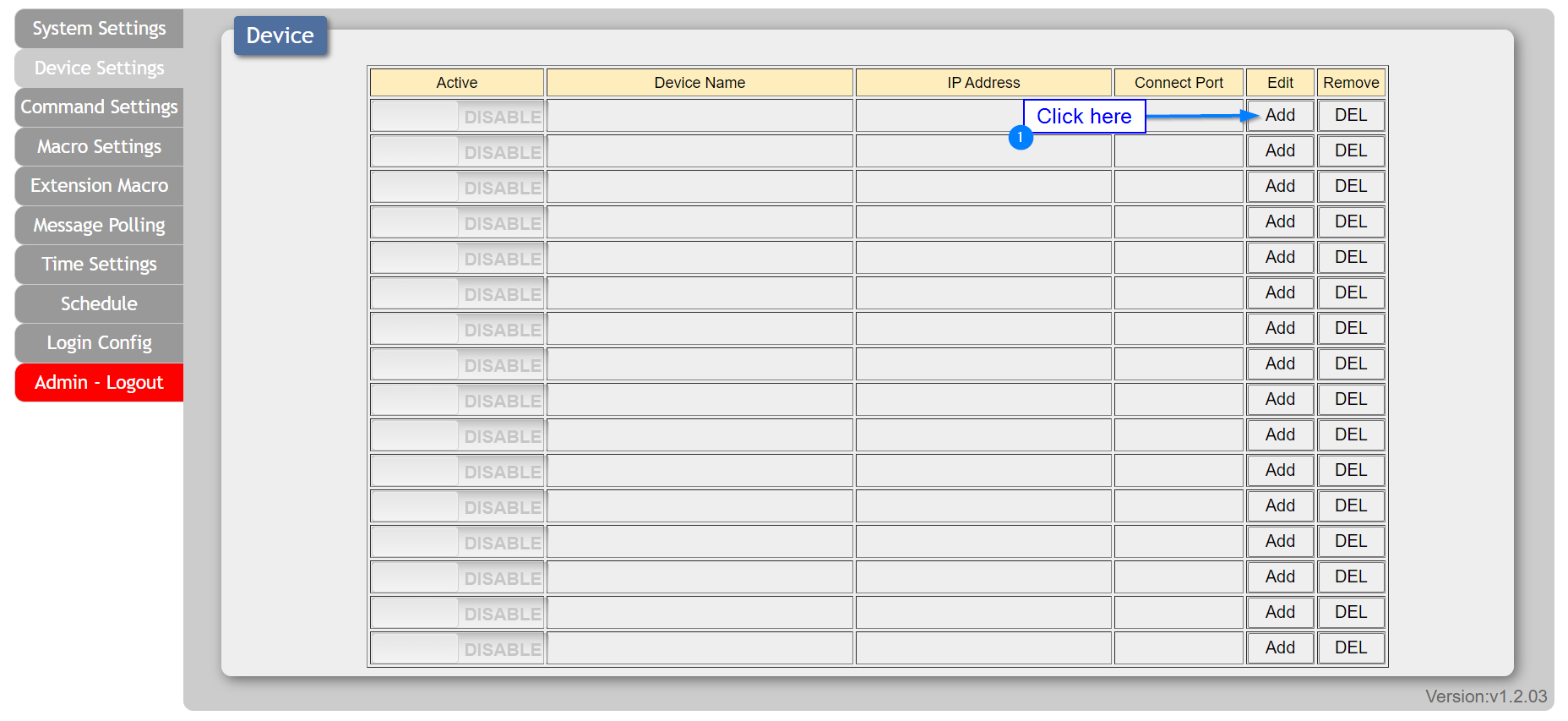
Once you have clicked the Add button you will see the overlay where you enter the name, IP address, and connect port for your switcher (shown in the screenshot below). First, enter a unique name for your switcher (I like room number/name with the model of switcher e.g. R104-MS42), second enter the IP address for your switcher (same address you use to reach the setup webpage), and third confirm the connection port (23 is the default so if you didn't change it there is nothing to do here). Finally, confirm your entries, and if everything is correct click the Save Changes button.
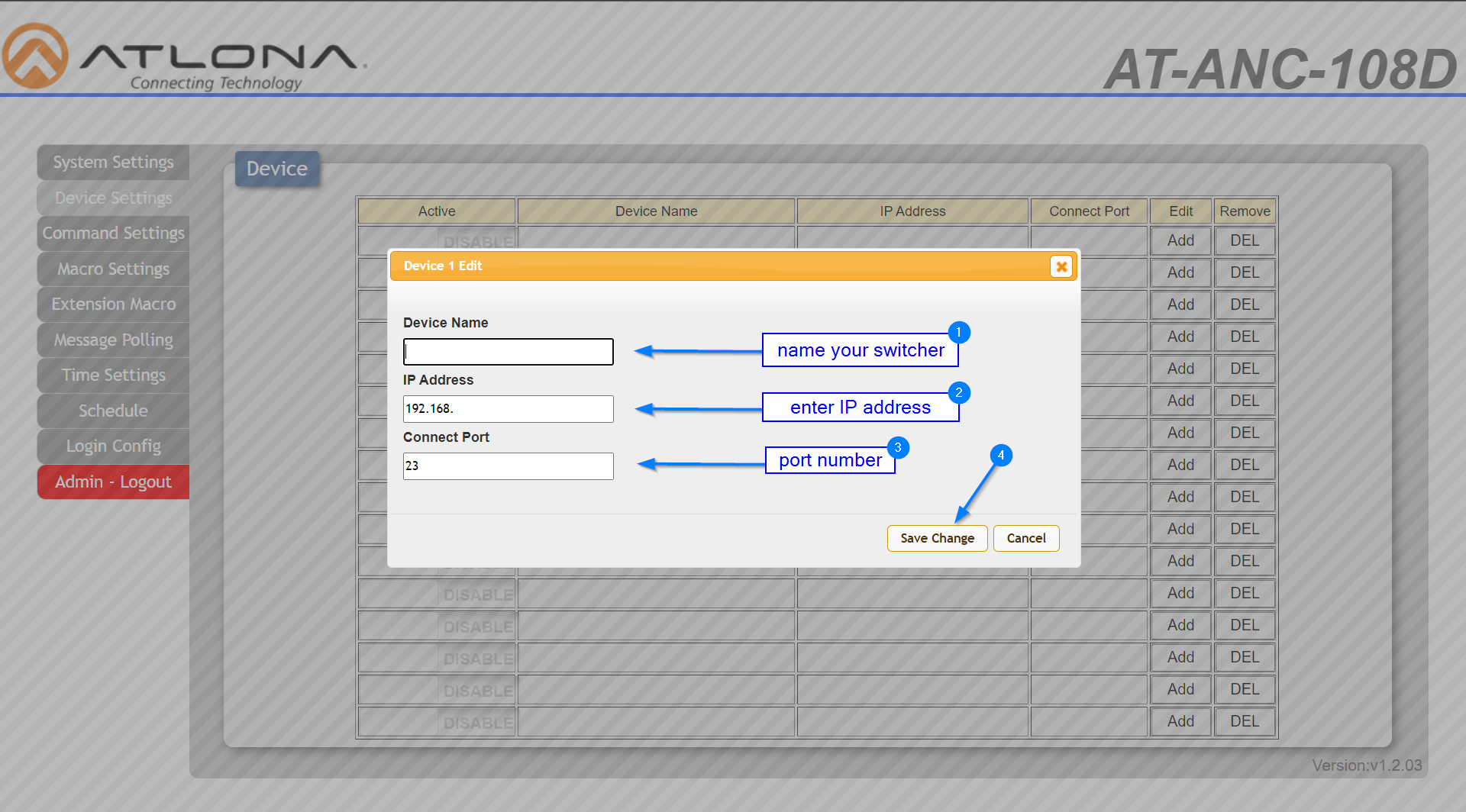
Congratulations on getting to this point, well done! The third and final step is to confirm the ANC-108D is controlling your switcher properly. You can see what each button is programmed to do on the Macro Settings page or by reviewing the button map image that was included with the zip file you downloaded. By pushing each button you should be able to see feedback both on your switcher and on the keypad via the multicolor LED lights in each button.
The top-left button is always a power toggle. If display control has not yet been setup on your switcher, this button will either power your switcher on and off or it will do nothing. If you would like to setup display control on your switcher please continue on to the article Setting Up Display Control on Atlona Switchers.