SKU: AT-PRO2HD88M, AT-PRO2HD1616M
Subject: Setting the EDID on your AT-PRO2HD88M or AT-PRO2HD1616M matrix to an Internal EDID (recommended configuration):
Explanation: The steps below outline the process of setting the EDID on an AT-PRO2 series matrix to INT EDID. This is the recommended configuration to resolve many video/audio issues.
Please note you must have firmware version 1.1.25 or later, you can check the firmware by pressing Function and holding the last output key of your matrix (#8 for 8x8) if you see a number lesser than 1.1.25 on your 8x8 matrix please download the latest firmware here: http://www.atlona.com/downloads/Firmware_AT-PRO2HD88M_V1125.zip. There are no firmware updates for the 16x16 matrix.
Although the EDID learn feature on the PRO2HD matrix has 3 modes: A default mode which uses a generic EDID, a Learned EDID (learned from your TV) and the Internal EDID (INT) function which is the one we want to use. This allows you to get the best combination of audio and video on your display.
To adjust the EDID on your inputs, please follow these steps:
- Press FUNCTION and EDID (Button #6 for 8x8 or #14 for 16x16) to get into the EDID management mode.
- The LED panel on the matrix should say “1 to Copy; 2 to choose” we want to hit 2 to adjust the EDID on your inputs. We do not need to perform any EDID learning as the INT EDID is already built into the matrix’s firmware.
- On the front panel screen of the matrix, it will ask you to select any one of your inputs. Feel free to start with input 1 and make your way through all the inputs on the matrix. You can also change EDID for a specific port, for example, to allow a specific source to send out a multi-channel audio signal while all other sources are set to output 2ch audio.
- After selecting an input, press ENTER again to view that inputs EDID Status. It will most likely say "default" which is the setting the matrix ships with.
- To change this inputs EDID, press ENTER again which will show you three options: 1. Default, 2. Learned and 3. INT (internal). PLEASE SELECT #3 for Internal EDID.
- After choosing Internal EDID, use buttons #1 (to move forward) and #2 (to move backward) to scroll through the 12 available EDID files. I suggest setting your EDID to #1 for 1080P video and 2 channel audio or EDID #3 - 1080P Dolby Digital 5.1 which are the most commonly used EDID files.
- After you have chosen the desired internal EDID for a specific input, press ENTER which will save the EDID to the input. It will then exit back to the EDID management screen.
- Please repeat the process above for all of your other inputs and once complete, please power cycle the matrix to allow the EDID changes to take effect. You may also want to power cycle your displays to allow them to negotiate a new signal being sent. To test the EDID, try passing a signal from an input source to an output, especially those where you have seen issues.
EDID table for PRO2 Matrix’s:
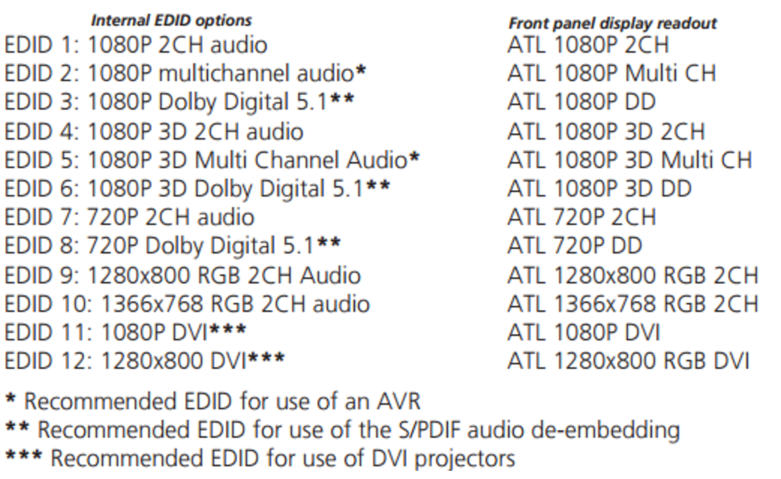
Article ID: KB01405