SKU: AT-PRO2HD88M, AT-PRO2HD1616M
Subject: How do I embed analog audio into the input port?
Explanation: If you have a DVI source, this should work without any issues; however if you have HDMI source (the audio of which is residing on an HDMI channel), that HDMI sources takes priority over the Stereo Audio input (deactivating that input whilst HDMI audio is being used on the input). To enable DVI audio embedding, you must use the DVI EDID mode for that input source, this will allow the switch to think that it is connected to a source without audio and will auto-embed audio from Stereo interface.
To change the EDID for any source that will use embedded audio to the DVI edid, please follow these steps:
Although the EDID learn feature on the PRO2HD matrix has 3 modes: A default mode which uses a generic EDID, a Learned EDID (learned from your TV) and the Internal EDID (INT) function which is the one we want to use. This allows you to get the best combination of audio and video on your display.
To adjust the EDID on your inputs, please follow these steps:
- Press FUNCTION and EDID (Button #6 for 8x8 or #14 for 16x16) to get into the EDID management mode.
- The LED panel on the matrix should say “1 to Copy; 2 to choose” we want to hit 2 to adjust the EDID on your inputs. We do not need to perform any EDID learning as the INT EDID is already built into the matrix’s firmware.
- On the front panel screen of the matrix it will ask you to select any one of your inputs. Feel free to start with input 1 and make your way through all the inputs on the matrix. You can also change EDID for a specific port, for example, to allow a specific source to send out multi-channel audio signal while all other sources are set to output 2ch audio.
- After selecting an input, press ENTER again to view that inputs EDID Status. It will most likely say "default" which is the setting the matrix ships with.
- To change this inputs EDID, press ENTER again which will show you three options: 1. Default, 2. Learned and 3. INT (internal). PLEASE SELECT #3 for Internal EDID.
- After choosing Internal EDID, use buttons #1 (to move forward) and #2 (to move backwards) to scroll through the 12 available EDID files. I suggest setting your EDID to #1 for 1080P video and 2 channel audio or EDID #3 - 1080P Dolby Digital 5.1 which are the most commonly used EDID files.
- After you have chosen the desired internal EDID for a specific input, press ENTER which will save the EDID to the input. It will then exit back to the EDID management screen.
- Please repeat the process above for all of your other inputs and once complete, please power cycle the matrix to allow the EDID changes to take effect. You may also want to power cycle your displays to allow them to negotiate a new signal being sent. To test the EDID, try passing a signal from any input source to an output, especially those where you have seen issues
EDID table for PRO2 Matrices:
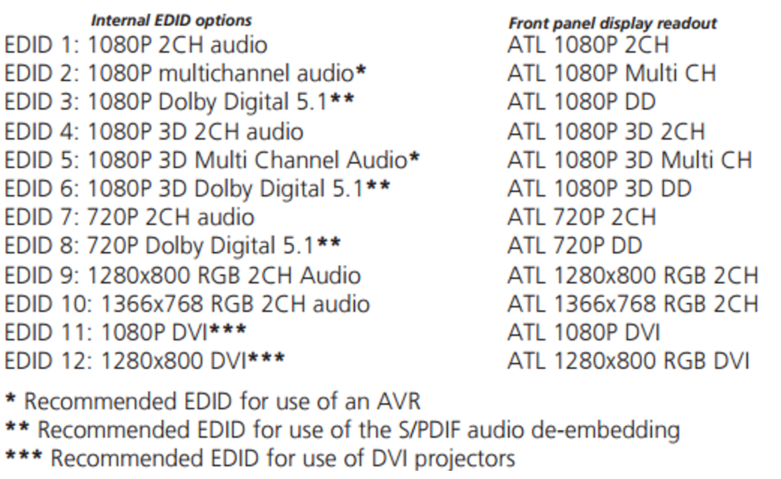
Article ID: KB01404