SKU: AT-GAIN-60
The AT-GAIN-60 can only be updated through the web GUI.

Web GUI
Required items:
• Firmware
• IP address of the AT-GAIN-60
• Computer on the same network as the AT-GAIN-60
• Username and password to access the web GUI
1. Verify that an Ethernet cable is connected between the AT-GAIN-60 and the network. The computer used to access the web GUI must be on the same network as the AT-GAIN-60.
2. Type the IP address of the AT-GAIN-60 into the web browser, as shown in the example below.

3. The login screen will be displayed. Login using the username and password. The default login credentials are:
Username: admin
Password: Atlona
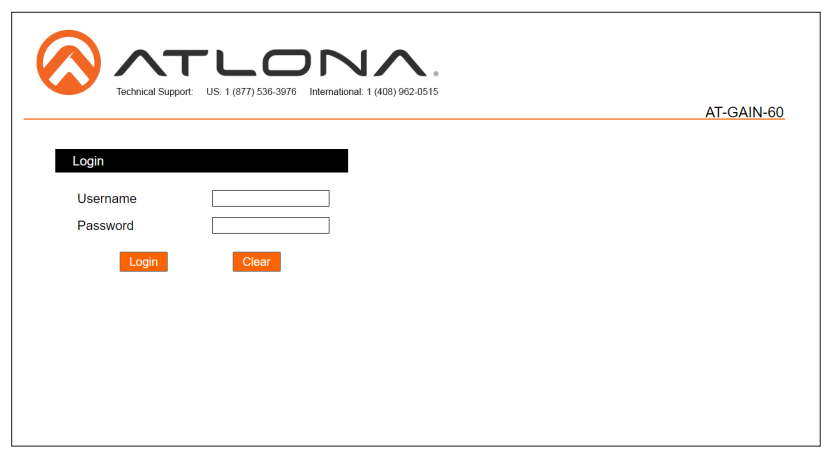
4. Click Status in the menu bar on left side of the screen.
5. Click the Save button.
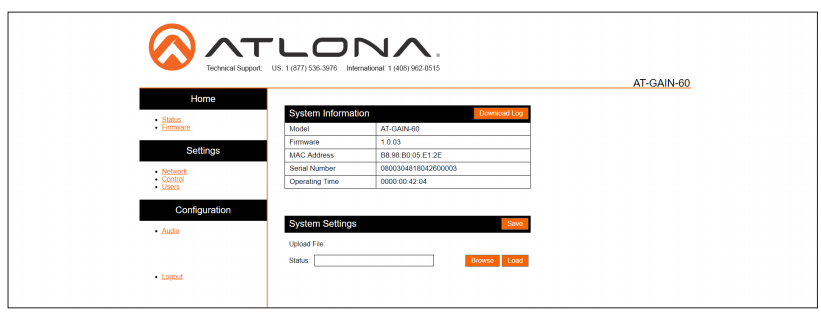
6. The Save As dialog box will be displayed. Select the folder where the file will be saved. Click the Save button to save the file. The file is saved in .bin format and uses the default name of systemsettings.bin.
7. Click Firmware on the left side of the screen.
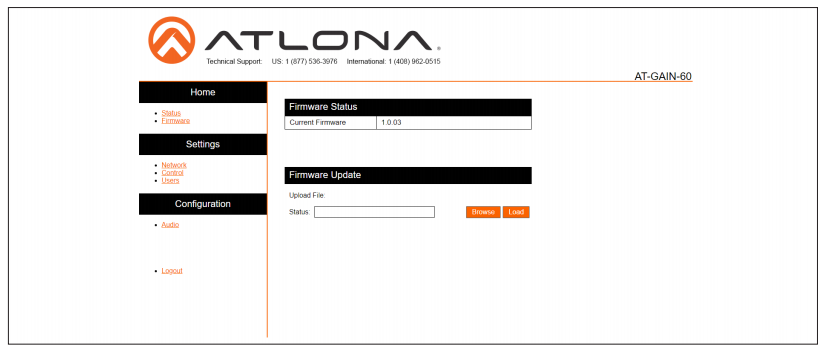
8. Click the Browse button to select the firmware file.
9. Click the Load button to begin the upgrade process. Once the update has been completed, the login screen will be displayed.

Article ID: KB01691