SKU: AT-HDR-M2C
Description: How to quickly configure a static IP address of an HDR-M2C unit
Troubleshooting:
- Verify that the unit is powered
- Use a paperclip to press and hold the button on the right side of the unit for 15 seconds

Note: You will see front panel lights flash = (2) flashes signifies the unit is on a static IP address and (4) flashes means that it is using DHCP
The static IP info is:
IP: 192.168.1.254
Subnet Mask: 255.255.0.0
Default Gateway: 192.168.1.1
Next, change the computers IP information to match the static address of the Atlona by following the steps below:
- Open Network Sharing Center (right click on the network icon in the start menu):
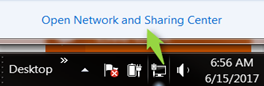
- Click on “Change Adapter Settings”:
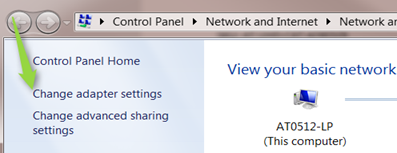
- Next, connect a straight-through CAT cable from a computer LAN port to the AT-HDR-M2C unit
- Click on the LAN connection (could also be called "ethernet")
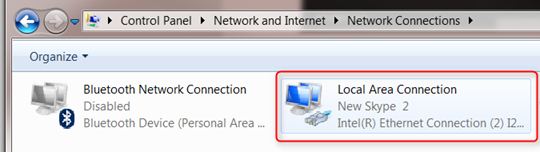
- Click “Properties”
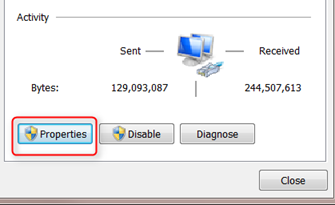
- Double click on IPV4:
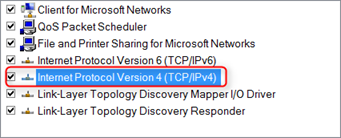
- Enter the following IP address and Subnet Mask followed by clicking “ok” (sets computer to this IP address)
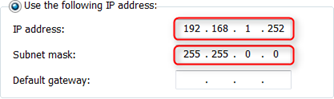

- Enter the Static IP of the AT-HDR-M2C unit into your browser and press “ENTER”

- You will be taken to the login page and can use the following credentials:
Username: root
Password: Atlona
Once the unit is on a static address, you can set it back to a DHCP address by toggling the slider on the "System Settings " tab to show "IP Mode: DHCP"

Article ID: KB01305