SKU: AT-RON-444
Subject: Video is not passing to a Samsung display when using the AT-RON-444 unit.
Troubleshooting:
- You are able to get video on another brand of TV (if another brand is not available, try another Samsung TV)
- You have tried all the available HDMI ports on the Samsung TV where video is not showing up
- You have replaced HDMI cables being used on both the input into the RON and the output
- If you are using extenders or any other product between the output of the RON unit and the input of the display (extenders, audio/video receiver, scalers) you have bypassed the devices and still find video does not pass. If video passes when bypassing those devices, you may need to troubleshoot the devices that are not allowing video/audio to pass.
- You have tried performing an EDID learn on the unit. See this article for how to learn EDID.
If the steps above do not help to get video/audio to a Samsung TV, please see the steps below for updating the firmware of the RON.
Solution:
The AT-RON-444 unit can be updated with a unique firmware which helps it pass a signal in a format that Samsung TV’s prefer (not an issue for other brands of TVs/projectors). There is no need to update firmware for the AT-RON-442 as it handles video distribution differently than the RON-444.
PLEASE NOTE: FIRMWARE UPDATES FOR THE RON UNIT MUST BE DONE ON A WINDOWS 7 MACHINE. Win8 and Win10 and MAC’s are not currently supported.
Firmware update prerequisites:
- 1 x Windows 7 PC (Mac running Parallels or VM Fusion is fine)
- 1 x MINI USB cable:

- 1 x RON unit
- 1 x Firmware File (the firmware file is attached to this article but can also be accessed from this link)
To load firmware:
- Remove power from the RON unit
- Connect the USB cable to your PC (make sure the PC is powered up)
- Press and hold the EDID button whilst connecting power adapter to the RON
- The RON unit will enter the update mode and you should see a new drive available on your PC:
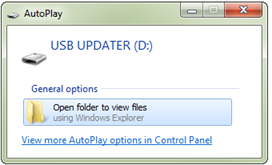
- Open this folder and delete any other files currently present (it should be empty)
- Click and drag the firmware file into this empty folder:

- You will see the file transfer occur and should take 5-10 seconds on average:
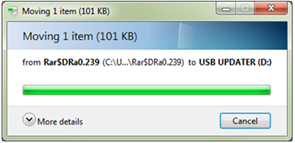
- Once this file transfers (should take a few seconds) you should see the firmware in the USB Updater folder.
- Please note, after you close this folder window and reopen it, the firmware will be hidden. This does not mean there was an issue with the update but rather confirms the firmware was properly uploaded to the HDVS system.
This completes the firmware update process, please power cycle the RON to bring it back to normal operating state and try using it again. You may need to re-learn EDID information again if you notice the EDID light has gone back to INT.
Please note, after updating the RON-444 to 1.0.2, you can use a Win8 or Win10 machine for future firmware updates (1.0.0 does not support Win8/Win10 or Mac). 1.0.2 does not support Mac updates (unless using VM Fusion or Parallels)
Article ID: KB01288