SKU: AT-JUNO-451
Subject: One display will work on all sources the other will not; Not getting video on my display
Troubleshooting:
- Verify that your sources work directly with a display.
- Verify that the display(s) work with a source.
- If certain inputs do not work with any display, see this article for troubleshooting the inputs to the switch.
- If certain outputs only work with certain sources, try swapping the sources that have issues with the inputs where other, working sources are connectedà does this allow the previously problematic source to work fine now?
- If swapping inputs resolves issues for a source that previously had problems, check if a source that previously worked fine in one input has problems now that it’s connected to a new input.
- If a particular input has issues playing video, please see below.
- If swapping inputs resolved issues for a source that previously had issues, it may have had difficulty getting the correct EDID info and has now obtained this info by being connected to a new input. Please see below for locking down EDID.
Solution:
The Juno series switch features EDID management capabilities. These allow you to manipulate the EDID of each input to better match the requirements of your system (i.e. the displays or audio equipment used on the output of the unit).
To correct issues where one source is not working on some TV’s:
- You will need to access the EDID settings of the Juno switch, this can be done either via the web interface. The steps below will go over the easiest method which is using the Web-GUI. For information on how to adjust EDID using the front panel, see this article.
- To access the web interface of the switch, please enter its IP address into an internet browser on a PC that is on the same network as the switch. For additional help accessing the web interface, see this article.
- Once in the web interface, navigate to the “EDID” tab found on the top bar:
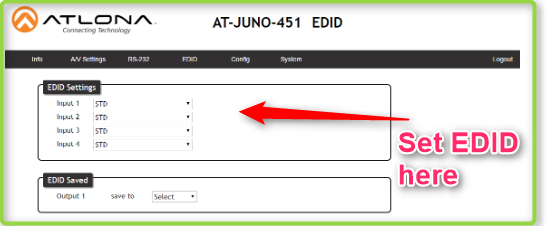
- The default EDID is ATL 1080p 2ch which is 1080P video with 2 channel (stereo) audio. If you find a source that does not like this EDID or require a greater audio/video format, feel free to select a format from the list below:
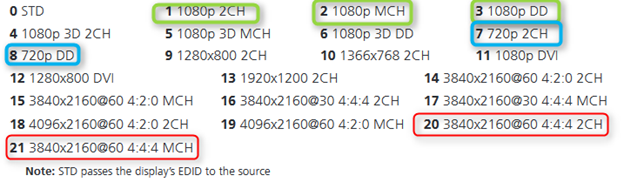
- The red boxes are optimal UHD “4k” resolutions (check to make sure your displays and any other equipment in line to make sure you can pass 3840x2160 @60Hz @ YCbCr 4:4:4)
- The green boxes are optimal 1080P resolutions
- The blue Boxes are optimal 720 resolutions
- If you find that the INT (internal) EDID’s do not provide better performance, please consider learning the EDID from a display that has the best performance and setting this EDID to all your inputs. For help in how to learn EDID from an output and save it to an input, please see this article.
- If you continue to have issues with a specific input to output configuration, you may have problems with your HDMI cable, HDBaseT cable, additional equipment in the run, or environmental issue (EMI/RFI handshake issue, equipment problem, ect.)
Article ID: KB01197